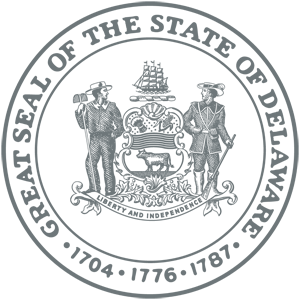Technical Support
Technical Troubleshooting
Disable all pop-up blocker software on your computer.
It is best to use Internet Explorer as your browser.
The system does not time out but if you have started a tab, you must complete that tab to save and exit.
Registering/Creating a DEL Profile
The first time you apply you will need to create a profile in the system.
Make sure you create a unique username and password that is easy for you to remember.
NOTE: The system wants everyone to have a unique UserId. If you get this message when you are creating your user ID; “An account with this UserID already exists” you have selected a UserID that is already in being used by someone else and you need to start the registration again and select another ID.
Do not create more than one profile as it can create problems in the application process.
If at any time you cannot remember your username or password use the 'Forgot Username or Password' icons.
Update Contact Information
If you change your e-mail, phone number, address, or name, make sure you update it in the section labeled “Update My Contact Info”. Remember, your e-mail address is where the automated password retrieval and notices are sent so make sure your e-mail address is always up to date.
Copying your Supplemental Questionnaire
Every time you fill out a new application you will be required to complete a new Supplemental Questionnaire. If you wish to copy the information on your previous application's Supplemental Questionnaire into the new one follow these instructions:
The system allows you to only open one application at a time. Do not open two so that you can copy answers from one to another. Instead, save answers in a Word Document and cut and paste from this.
Uploading Your Resume
If you wish to upload a resume it must be in one of these formats: “doc”, “jpg”, “pdf”, “xls”, “txt”, “rtf”
You can cut and paste a resume in the block and also upload a document if you have additional information you wish to include on your application.
Confirmation of Receipt
If you do not receive an e-mail confirming that we have received your application, you may not have submitted the application correctly or have missed the deadline. Please e-mail our Talent Acquisition office to confirm receipt.
Applicant User Guide
For more detailed information on how to use the system please refer to the Applicant User Guide.
If you still need assistance you can contact us by e-mail or calling our Employment Service Center, Monday through Friday 8:00 am-4:30 pm @ 302-739-5458